7 Key Points to Hosting an Accessible Virtual Event
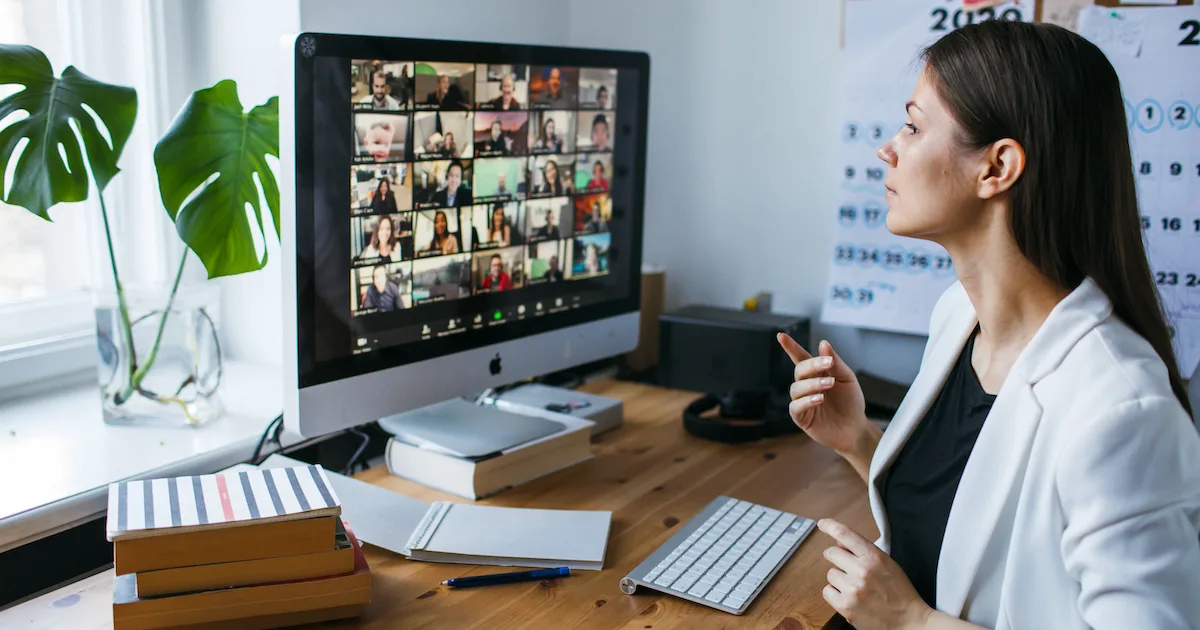
As a closed captioning company, ScribeWire (formerly Closed Caption Services) provides services not only to a number of broadcasters, but also to a wide array of companies holding online events. Many companies are hosting training programs, educational lectures, town halls – and ScribeWire is regularly called upon to supply live, closed captioning for these events.
Recently we decided to hold one of our own online events. Why?
At ScribeWire, we had spent a good part of 2021 working with a production company to produce a series of short videos, and when our videos were ready to be released, we wanted to spread the word. The five videos are part of an accessibility campaign. Each video features a subject who discusses which accessibility tools are important to them, and why. For example, in one video, an entrepreneur named Leah, who is Deaf, explains how important closed captioning services are. You can view Leah’s video and the entire accessibility campaign.
Once the videos were produced, we decided to launch the campaign by having a “virtual launch party” and by inviting our clients, friends, family and affiliates. The virtual party would also give ScribeWire a chance to not only officially launch the videos, but to also connect with our community, and showcase what an accessible virtual event can look like.
We got to work with the intention of making our event accessible. Because, A) Our event would be about accessibility, so there was no question that an event about accessibility would have to set the standard, and B) Not only did we want to talk about accessibility during our event, we also wanted to demonstrate what accessibility looks like in real time.
Thankfully, once we started putting the wheels in motion, each piece fell into place, and it became an invaluable learning experience. And after a fun, rewarding, and valuable learning experience, it’s always nice to share the knowledge. Here are the 7 things anyone can do to make a virtual event as accessible as possible to everyone.
#1. Choose a Platform with Accessibility Features
Because we wanted to use a virtual platform that offered a healthy list of accessibility features, we decided on using Zoom.
Zoom is capable of enabling third-party closed captioning, which is the option we knew we’d be using. One of ScribeWire's highly qualified stenographic captioners was going to provide live communication access in real time (CART) also known as live transcription for our event, and with Zoom, we knew about its ability to allow users to assign someone to provide live captions.
We also knew that Zoom is capable of generating a live transcription, which is an especially useful tool for those who might have difficulty following along due to, say, neurodiversity. A live transcript from Zoom can also be downloaded – especially useful if parts of the event were missed.
Zoom also has a multi-spotlight feature. For example, a meeting host can spotlight presenters and the host, or the main presenter. Doing this will expand the frame around whoever is being spotlighted while minimizing the frames of other participants. This is a wonderful feature that allows the viewer to know exactly who is presenting. This also eliminates the frustration of having to guess who might be speaking when there are multiple people visible. Additionally, the spotlight feature is just what we needed to ensure that our sign language interpreter was always visible.
Another cool feature about Zoom: it allows the user to decide where to place the captions. If the captions are appearing at the bottom of the screen, the user can simply click and drag the captions so that, instead, they appear on top or off to the right side.
#2. Use High-contrast, User-friendly Invitations
Being mindful of how an email invitation appears visually is important in terms of accessibility. When creating our email invitation, we decided on making it bright, colourful, and simple. We wanted an invitation that jumps off the page, uses simple, easy-to-read language and is pleasing to the eye.
Our approach in creating the invitation took into consideration the fact that using a contrasting font in relation to the background is preferable to ensure those with vision challenges don’t struggle to see the words. This is why we created an image to go along with the text. It had a bright red background with white font, which is considered highly accessible for reading.
Here’s something else about using effective colour contrast in an email invitation or in other areas of the internet: it’s especially important for people with colour-blindness. This doesn’t mean the design needs to be black and white, but it’s a good idea to stick to one text colour and one contrasting background colour. Those with colour-blindness might not see the exact colours, but with high contrast, they won’t miss the content of the message.
The internet has many online contrast checker tools which can help to check if the accessibility ratio scores high enough on the accessibility chart. In fact, delving into Web Content Accessibility Guidelines (WCAG) is a surefire way to brush up on your contrast and font accessibility knowledge.
To send out email invitations and set up an event page, we used Eventbrite, a solid and efficient website for event planning.
Eventbrite allows users to browse, create, and promote their events. It really helped us in terms of organizing our invitees, grouping all the emails together in one place and – with just a few clicks – sending out our virtual party invitation to approximately 130 people.
Eventbrite imported the invitation image we’d already created and used it as the main image for the invitation itself. The event invitation tool allowed us to choose font size and for increased accessibility, we went with a larger, bolded font.
Once the invitation was ready, sending it out was relatively painless. Eventbrite offers the option to schedule a day and time for invitations to be sent, which is another of the tools we used.
Eventbrite also includes an event page setup so that when invitees click on the email invitation, they arrive at the appropriate page, then can go ahead and register.
There are also email reminders Eventbrite sends out on your behalf. This is a great idea as it allowed us to remind our invitees about the event because let’s face it, people forget. For example, 3 days before the event, a reminder email was sent out.
#3. Use Professional Live Transcriptions or CART/Captioners
Anyone who wants to include high-quality, live closed captioning as part of a broadcast or event should know that live professional captions will deliver highly accurate results.
Unlike automatically generated captioning technology, human captioners are trained professionals able to capture the speaker’s intent, ensuring that essential words are captured correctly. Human captioners excel at understanding human speech and generating the words they hear quickly and accurately. For audience members who are Deaf or hard-of-hearing, this accuracy is critical.
In contrast, automated captions, which are computer generated, just can’t compare to live human captions. Automation doesn’t have the ability to capture the tone of what is being said, nor can it consistently nail down proper spelling and punctuation. For example, automatic captions can’t guarantee proper name spellings – the same applies to industry terminology. Not to mention its inability to provide sound cues. Additionally, there are quite often nuances in speech that only a live human is capable of capturing.
Therefore, events should have highly accurate, live professional captioning to ensure a comprehensive and equitable experience for all attendees. That’s what accessibility is all about. And although Automatic Speech Recognition (ASR) technology has come a long way, computers still struggle to achieve the same accuracy as live human captioning.
#4. Use American Sign Language (ASL) Interpretation
American Sign Language (ASL) is the predominant sign language of Deaf communities in the United States and Canada. And in Canada, approximately 10 percent of the population is either Deaf, deafened or hard-of-hearing. We supplied live ASL interpretation from Toronto Sign Language Interpreter Service (TSLIS). Providing ASL will be extremely appreciated by anyone from the Deaf community.
ASL interpreting is demanding and challenging, both physically and mentally, so our event was equipped with two interpreters who took turns interpreting during our one-hour event. It is interesting to note that a team of at least two interpreters is typically needed for a one or two-hour event, and if the event is longer than two hours, it could require a team of three interpreters.
We decided to fill half of the screen with the interpreter because we knew that some of our attendees were from the Deaf community. Generally speaking, the size of the interpreter’s insert should be at least twenty-five percent of the total broadcast screen. The insert can be either on the bottom right or the bottom left, but because we had ours at fifty percent, we had it placed on the right side of the screen.
It’s also important to provide the interpreters with an outline of the complete event. This is very helpful to understand the context and intent of the content and gives the interpreters a general idea about the structure, timeline and flow of the event, and helps the interpreters and their teams in deciding when to make the switch to another interpreter.
Additionally, it’s important to share the names of presenters with the interpreters before the event so they’ll know how to spell the names correctly. In fact, closed captioner(s) will also benefit greatly from preparation materials, which will allow them to update their dictionaries prior to the event which, in turn, increases accuracy.
#5. Incorporate Visual Description & Be Inclusive
Access to information about people who are present during an event means an equitable experience for everyone. Therefore, each presenter/speaker identified their name, role, general characteristics, eye and hair colour, and cultural background. Each of us took a bit of time at the beginning of our individual presentations to describe ourselves and our environment.
Presenters/speakers can choose to volunteer cultural heritage and gender expression and whether or not they identify as having a visible disability. This type of description not only allows for increased access for participants who may be blind, low vision or partially sighted, but it also demonstrates inclusivity.
It’s also important to, at the beginning of the event, offer all accessibility information upfront to attendees. We took a few minutes to describe Zoom’s accessibility features, and explained the other accessibility features we had available (i.e. closed captioning was available and how to access it, as well as recognizing the ASL interpreters). We also gave a brief rundown of what would be unfolding during the event, and how long it would last.
We also had an accessibility and technical point person working the event. This was important, as it allowed us to have someone on hand to assist with troubleshooting technical or accessibility issues and provide helpful information to attendees if need be. Knowing a designated person was available to assist anyone having trouble during our event allowed us to focus on our presentation.
We also set aside some time at the end for questions. Considering the subject matter, we felt it was very important to give our attendees some time to address anything they felt needed further clarification. We did this by offering the option to place questions in the Q&A box and have their messages read aloud.
#6. Be Aware of Participants who Use Screen Readers
Screen readers convert text displayed on a computer screen into a usable format for those who cannot see the screen, or who have difficulty seeing it. Users of screen readers navigate their devices through a variety of keyboard commands and unique shortcuts.
Screen readers can sometimes take a bit of extra time to load up so the event needed to be paced out in a way that considered the fact that attendees might have been relying on the use of a screen reader.
While using Zoom’s chat feature, when a screen reader is activated, it automatically reads out everything included in the chat. This means that if the chat feature is activated and being used during a presentation, the screen reader will be reading out the chat interaction and, therefore, interfering with the presentation. This could make it difficult for the end user to focus.
While using Zoom we selected a webinar format and deactivated the chat function. We encouraged participants to direct any questions to our Q&A function instead of relying on the chat section, and if a presenter wanted to place some information or link into the chat, the presenter would pause to allow a brief moment before continuing to allow the screen reader to complete.
#7. Be Open to Post-Event Feedback
We didn’t expect our event to be perfect, but wanted to do our best and we made sure to let all our attendees know that any emails or comments about the event would be welcomed.
Providing accessibility is a learning process, and to make an event inclusive, ongoing conversation around access needs to happen with those who’ve been invited. Everyone needs to have a voice regarding what online platforms are being used and how.
Getting feedback from participants is a crucial aspect of improving accessibility and making sure everyone is being included. So, offering attendees the option to provide feedback after an event can be used as a learning experience for the next one.
Here’s the bottom line: The biggest takeaway any of us can get from organizing, planning and executing an event–whether it be online or in real life–is that it’s always important–regardless of what type of event is being planned, or what type of content is being provided–for all of us to acknowledge that others may have access needs that differ from our own.
We can all make accessibility a priority and remain open-minded to changing our processes, learning more, and creating events that are inclusive and welcoming to all.
Last updated: February 18, 2022

Kira Yager
As Manager of Scheduling and Communications, Kira brings more than 20 years of media industry experience to her position with ScribeWire. Kira has worked in the radio broadcasting industry as a copywriter, voiceover artist and traffic reporter. She is now applying the many skills she has garnered over the years to ensure ScribeWire continues to thrive in an ever changing, fast-paced media market. Kira holds a bachelor of arts degree in English, Film & Communications from McGill University and in her spare time enjoys reading, writing, and taking long walks with her Australian shepherd, Zenya.
We want to hear from you.
Request a quote, or just let us know how we can make your media accessible.
